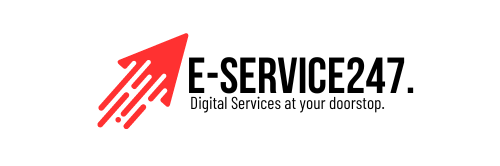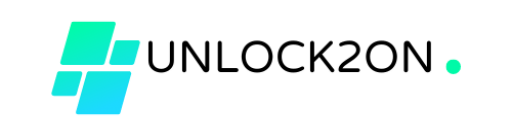Unlocking your Android phone can be necessary for various reasons, from switching carriers to recovering from a forgotten password. Here are some tips to help you unlock your device:
- Use Google’s Find My Device: If you’ve forgotten your phone’s password, use the “Find My Device” feature on another device. Sign in with your Google account, select your phone, and choose the “Erase Device” option. This will reset the phone, but you will lose your data.
- Factory Reset: As a last resort, perform a factory reset. This will erase all data on your phone, so back up your data first. To do this, turn off the phone, then hold the power and volume down buttons until the recovery menu appears. Select “Wipe Data/Factory Reset” to unlock the device.
- Contact Your Carrier: If you’re trying to switch carriers, your current carrier can provide an unlock code. Ensure your contract obligations are fulfilled before requesting the code.
- Unlock via Samsung Find My Mobile: For Samsung users, log in to your Samsung account on another device, access “Find My Mobile,” and choose “Unlock.”
- Third-Party Tools: Several third-party tools like Dr.Fone or Tenorshare 4uKey claim to unlock phones, but use these cautiously due to potential security risks.
Always make sure to back up your data regularly to avoid losing important information.